Accounting Period Close
Operation > Accounting Period Close
NOTE: Once a period has been closed it cannot be reopened under any circumstances!
Make sure the center is completely ready to close the period and all the necessary reports and month end processes have been completed prior to performing this step.
Before closing the Period in HST Practice Management, run Month End reports. Refer to the Month End Process Guide for recommended reports.
NOTE: It is recommended that all users log out before closing.
To close the Period within Practice Management, navigate to Operations > Accounting Period Close.
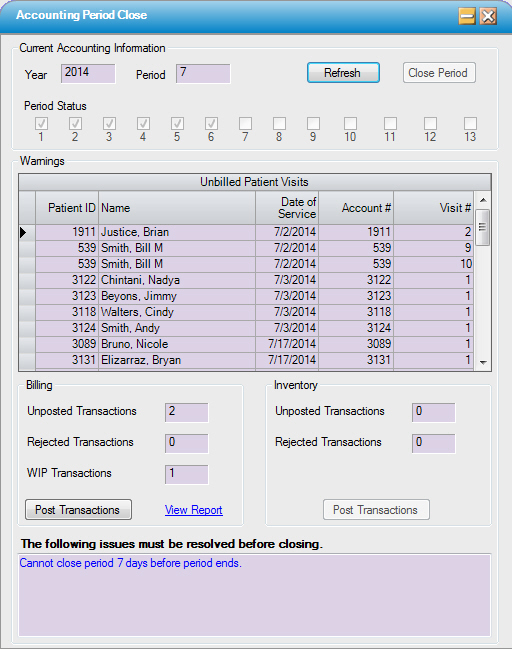
Current Accounting Information
Displays the current Accounting Year and Period and the status of the other accounting periods.
The beginning and ending dates of each accounting period are defined in Administration > Center Configuration > Accounting Period tab.
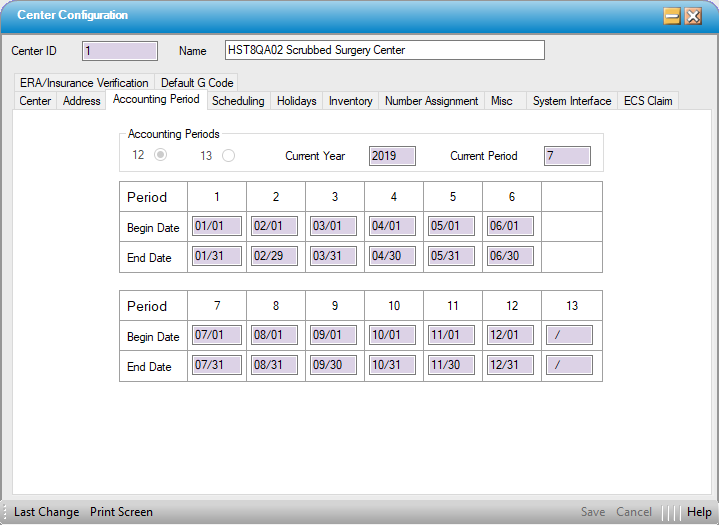
Warnings
Unbilled Patient Visits lists Visits that have not been billed for the open Accounting Period.
Billing
The period cannot be closed if there are any unposted Financial Transactions.
- Select the View Report hyperlink to run the FI3002 – Open Transactions report to review the unposted transactions. Another option is to run the ME9006 – Transaction Information report for the Accounting Period and review for Unposted, Rejected, or Work In Progress status.
- Select the
 function to open the Transaction Posting form to post open transactions.
function to open the Transaction Posting form to post open transactions.
Inventory
- To review for Unposted or Rejected Inventory Transactions, run the IV4005 – Inventory Transaction report for the Accounting Period and sort by Status
- Select the
 function to open the Inventory Transaction Posting form to post open inventory transactions.
function to open the Inventory Transaction Posting form to post open inventory transactions.
Close Period
- Once all of the Transactions have been posted in both Billing and Inventory, click
 to update the form.
to update the form.
- If there are no other transactions to be addressed, close the period by clicking
 button.
button.
NOTE: HST Practice Management prevents inadvertent closing of the incorrect period. The system will generate a message indicating why a period cannot be closed.
For example: The system will not allow closing more than 7 days prior to the end of the period marked in Center Configuration Accounting Period tab. It will display a message of:

Once the Close Period button is clicked, another confirmation will appear:
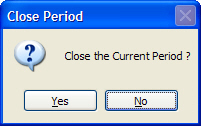
- Click Yes to close the period.
If the period close is successful, a confirmation message of successful close will pop up:
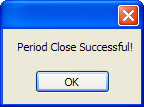
Once the Accounting Period is closed, the system will automatically advance to the next Accounting Period. It is not necessary to open a new Accounting Period.
Close the Accounting Year
If the center is configured for 12 accounting periods, the close of period 12 will advance to period 1 of the next accounting year.
If the center is configured for 13 accounting periods, period 13 will need to be closed to progress to the next accounting year.